Tweet Screenshot Guide: Download and Customize Twitter Posts
Need to save and share tweets professionally? Whether you're preserving important conversations, creating content, or documenting social media interactions, Picyard's Tweet Screenshot tool helps you capture and customize tweets with perfect fidelity.
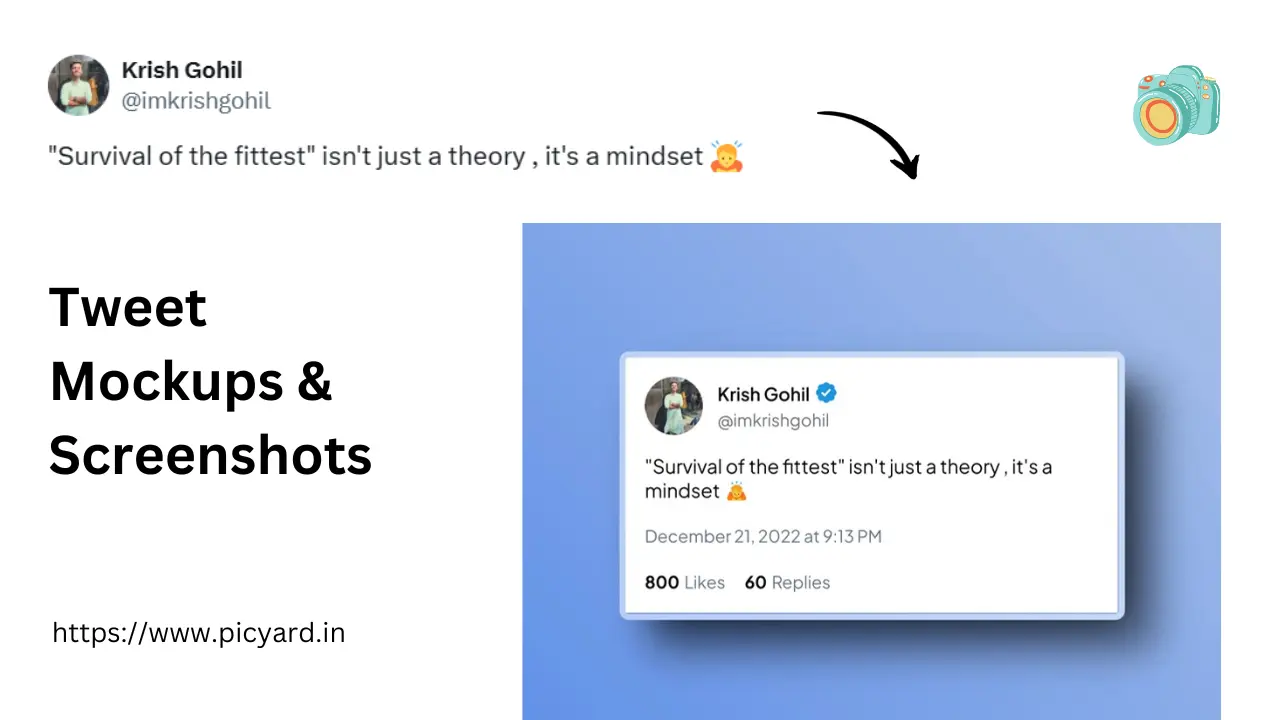
Why Use a Tweet Screenshot Tool?
Capturing tweets professionally is essential for:
- Content preservation
- Social media marketing
- Documentation
- Brand monitoring
- Customer testimonials
- Educational content
Introducing Picyard's Tweet Screenshot Tool
Our Tweet Screenshot tool makes it easy to download and customize tweets. Here's how it works:
Key Features
-
Perfect Capture
- Original tweet styling
- Media support
- Profile pictures
- Verified badges
- Tweet metrics
- Reply chains
-
Customization Options
- Frame styles
- Border radius
- Shadow effects
- Padding control
- Color schemes
- Custom backgrounds
-
Media Support
- Multiple images
- Video thumbnails
- GIF support
- Quote tweets
- Embedded content
- Thread capture
Creating Perfect Tweet Screenshots
Follow these steps to capture tweets professionally:
-
Get the Tweet
- Paste tweet URL
- Instant loading
- Preview content
- Verify details
- Check media
-
Customize Display
- Choose frame style
- Set roundness
- Adjust padding
- Add shadows
- Position content
-
Export Options
- High-quality output
- Multiple formats
- Custom dimensions
- Quick download
- Easy sharing
Pro Tip: Use the custom frame options to match your brand's style or create a consistent look across your content series.
Professional Applications
Content Creation
- Social media posts
- Blog content
- Presentations
- Documentation
- Marketing materials
Brand Management
- Customer feedback
- Testimonials
- Social proof
- Engagement tracking
- Campaign monitoring
Documentation
- Social research
- Case studies
- Training materials
- Process documentation
- Compliance records
Best Practices
Content Selection
- Choose relevant tweets
- Verify authenticity
- Check permissions
- Consider context
- Maintain relevance
Visual Design
- Match brand style
- Ensure readability
- Maintain consistency
- Use appropriate frames
- Consider platform
When sharing tweet screenshots, always respect privacy and copyright considerations. Get permission when necessary and credit original authors appropriately.
Advanced Features
Customization Options
-
Frame Styles
- Clean minimal
- Device frames
- Custom borders
- Shadow effects
- Background options
-
Layout Control
- Padding adjustment
- Position settings
- Scale options
- Rotation control
- Transform effects
Content Types
-
Single Tweets
- Text content
- Media attachments
- Quote tweets
- Poll results
- Engagement metrics
-
Advanced Content
- Thread capture
- Conversation chains
- Multiple images
- Video previews
- Embedded links
Common Use Cases
-
Marketing
- Customer testimonials
- Social proof
- Brand mentions
- Campaign tracking
- Engagement highlights
-
Documentation
- Research data
- Social monitoring
- Event coverage
- Timeline creation
- Archive building
-
Education
- Case studies
- Examples
- Discussion captures
- Reference material
- Teaching resources
Complementary Tools
Enhance your tweet captures with these Picyard tools:
- Tweet Mockup Generator - Create custom tweet designs
- Twitter Video Downloader - Save tweet videos
- Twitter GIF Downloader - Download tweet GIFs
- Twitter Image Downloader - Save tweet images
Start capturing tweets professionally with our Tweet Screenshot tool. For more social media tools, explore our complete suite of free utilities.
Looking for more social media tools? Check out our other utilities for professional content creation and management.