Transform Screenshots into Professional Mockups with Picyard
Want to make your screenshots look professional and engaging? Whether you're a developer showcasing your work, a designer presenting concepts, or a marketer creating content, Picyard's Screenshot Mockup Generator helps you transform ordinary screenshots into eye-catching visuals.
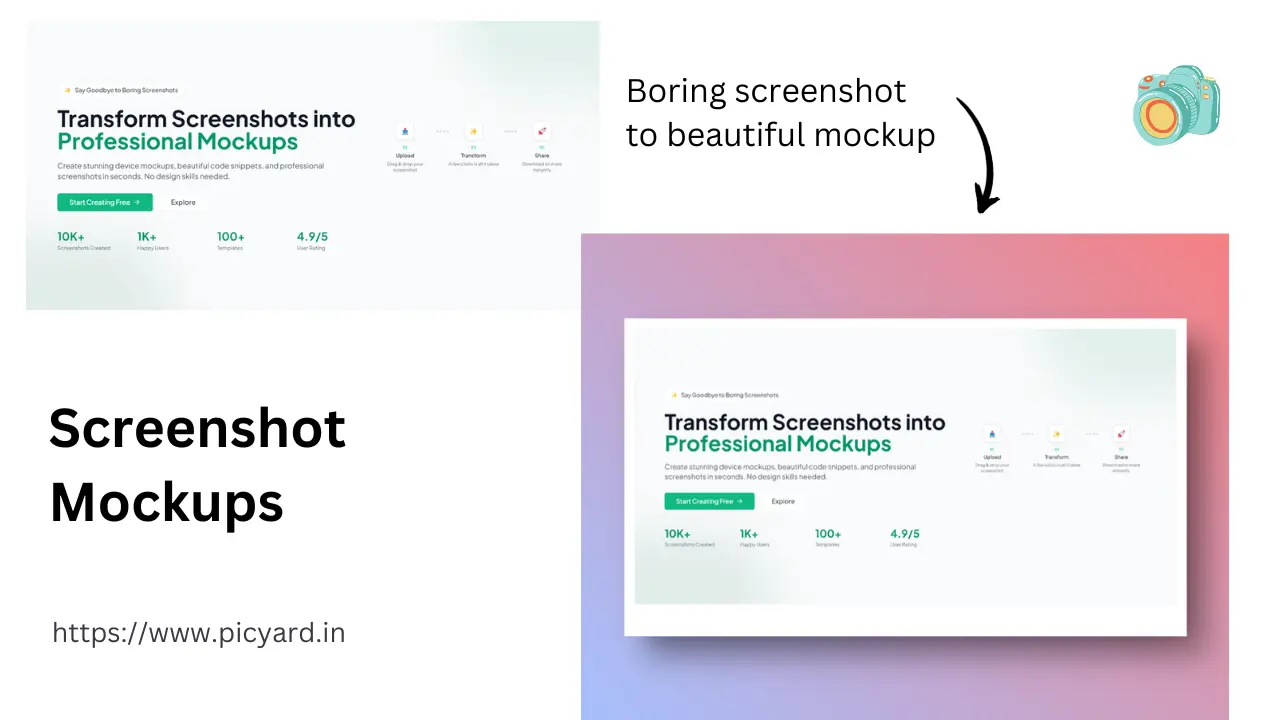
Why Create Screenshot Mockups?
Professional screenshot mockups are essential for:
- Portfolio presentations
- Documentation
- Marketing materials
- Social media content
- Client presentations
- Tutorial content
Introducing Picyard's Screenshot Mockup Generator
Our Screenshot Mockup Generator makes it easy to enhance your screenshots. Here's how it works:
Key Features
-
Frame Options
- Window frames
- Browser windows
- Device frames
- Custom containers
- Multiple styles
- Modern designs
-
Customization Tools
- Shadow effects
- Border control
- Corner rounding
- Padding adjustment
- Scale options
- Transform settings
-
Enhancement Features
- Background styles
- Gradient options
- Color schemes
- Layout control
- Position settings
- Visual effects
Creating Perfect Screenshot Mockups
Follow these steps for professional results:
-
Prepare Screenshot
- Clean capture
- Proper dimensions
- Clear content
- Quality check
- Format selection
-
Style Presentation
- Choose frame
- Set background
- Add effects
- Adjust layout
- Position elements
-
Finalize Design
- Apply shadows
- Set padding
- Add transforms
- Check preview
- Export result
Pro Tip: Match your mockup style to your content's purpose. Use clean, minimal frames for documentation and more stylized frames for marketing materials.
Professional Applications
Development
- Code showcases
- App previews
- Feature demos
- UI presentations
- Documentation
Design Work
- Portfolio pieces
- Client presentations
- Concept mockups
- Process demos
- Style guides
Marketing
- Product shots
- Social media
- Blog content
- Email campaigns
- Sales materials
Best Practices
Screenshot Quality
- Clear capture
- Proper resolution
- Clean content
- Right dimensions
- Format optimization
Visual Design
- Consistent style
- Balanced layout
- Appropriate frames
- Complementary backgrounds
- Professional effects
Always ensure your original screenshot is high quality before applying mockup effects. The final result can only be as good as your source material.
Advanced Features
Frame Selection
-
Window Styles
- Browser frames
- Application windows
- Device frames
- Custom containers
- Modern designs
-
Effect Options
- Shadow types
- Reflection settings
- Gradient backgrounds
- Transform effects
- Overlay options
Customization
-
Layout Control
- Padding settings
- Position options
- Scale controls
- Alignment tools
- Spacing adjustments
-
Visual Settings
- Color schemes
- Background styles
- Frame types
- Border options
- Corner styles
Common Use Cases
-
Development
- Feature documentation
- Release notes
- Bug reports
- API guides
- Technical docs
-
Design
- UI showcases
- Process flows
- Style guides
- Concept presentations
- Portfolio pieces
-
Content Creation
- Tutorial images
- Blog content
- Social posts
- Email graphics
- Marketing assets
Complementary Tools
Enhance your screenshots with these Picyard tools:
- Device Mockups - Create device frames
- Code Generator - Style code snippets
- Resize Tool - Perfect dimensions
- Image Converter - Format optimization
Start creating professional screenshot mockups with our Screenshot Mockup Generator. For more design tools, explore our complete suite of free utilities.
Looking for more ways to enhance your visuals? Check out our other tools for professional content creation.